Have any other good tips? Any questions? Any thoughts on FirstClass, on the purpose of the news conferences, or anything else? We welcome your comments.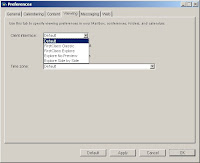 TOPH TUCKER ‘08
TOPH TUCKER ‘08
I, like many students, have a love-hate relationship with FirstClass. During the final stretches of the Junior History paper last year, I think quite a few of us became painfully aware that it goes down from 2:00 AM to around 3:15 AM for backups. Web access is frequently unreliable, and has a nasty habit of logging you off after even the briefest spurt of inactivity—without notifying you or saving your message-in-progress. (I’ve heard it said that “FirstClass is down” is the new “My printer broke” is the new “My dog ate my homework.”)
Even when, technically speaking, it works fine, there are issues. Take, for instance, the trichotomy of Middle School News, Upper School News, and Student News. Theoretically, all-school announcements should go in Student News, Middle School-only announcements should go in Middle School News, and Upper School-only announcements should go in Upper School News. But in practice, there are very few announcements that are that specific. Usually, items just get posted everywhere they can, which results in a tremendous amount of redundancy.
A few different types of item get into these news conferences. There are, of course, the news items. There are the uploaded documents, like the Senior Yearbook Pages instruction document (which is really just for seniors) or the Support Our Troops document. But most items pertain to Lost and Found.
A few years ago, Vivek Pai ’08 designed a dedicated Lost and Found web site (akin to his Library web site) which introduced an organized and logical system for tracking those ubiquitous wayward personal possessions. Unfortunately, it was never really adopted. Other efforts have sprung up, too, ranging from fashion shows to placement in last year’s winter play. Yet the FirstClass news conferences and (to some extent) the daily meetings continue to bear the brunt of the burden.
Occasionally debates spring up. For instance, is it acceptable to campaign for class officer in Student News? A couple months ago, a lengthy discussion of the merits of various superheroes took over Student News for several days. It makes me wonder whether there should be a conference just for discussion—where better to debate school policy than on the email system that most people check regularly?
Part of the purpose of this newspaper is to provide a home for that kind of discussion. But thus far, there hasn’t been too much debate in the comments. Is it because our readership is too small? Or because our readers are hesitant to comment? Or both?
In any case, FirstClass is a huge part of our school, yet one that it not always well-understood. To help you make the most of it, we’ve compiled a list of useful tips and tricks. Toph’s Terrific Tech Tips
Toph’s Terrific Tech Tips
dedicated to Alex Firer, who never forgave me for abandoning "Toph's Terrific Tech Tips" after just one presentation in 6th grade...
a. There are several versions each available for Windows, Mac, or Linux, and in 12 different languages. Their web site forces you to deal with a big messy table, but we’ll make it simple: Windows English or Mac OSX English. If you need something else, go here.
b. Install the software and open it up. In the upper right corner of the login window, click “Setup.” Enter fc.bcdschool.org next to “Server:”, which is about halfway down the page. Click Save.
c. Login in just like you would at school. You should be all set!
a. The site is http://fc.bcdschool.org/login (in case you forget)
b. It has a tendency to log you out while you’re writing a message without telling you. So when you try to send it, it’ll tell you you’ve been logged out, and your message will be lost. Just in case, get in the habit of copying the text of your message before sending it. (On Windows, with the cursor in the message box, Ctrl-A followed by Ctrl-C should do it. Ctrl-V pastes your message back in if you lose it.)
a. In the program: on the Desktop, go to Edit (at the top menu bar) and click Preferences. In the Messaging tab, under “Automatically forward,” type your email address in the “Forward to:” box. Select “Yes” in the drop-down boxes for Local Mail, Internet Mail, and Voice/Fax Mail. Where it says “Method,” make sure it says “Forward.” (Do NOT set it to redirect, or else it won’t show up in your FirstClass mailbox.) Click the OK button in the bottom-right.
b. On the web site: on the Desktop, click Preferences on the left. Scroll down to messaging. Under “Automatically forward,” type your email address in the “Forward to:” box. Select “Yes” in the drop-down boxes for Local Mail, Internet Mail, and Voice/Fax Mail. Where it says “Method,” make sure it says “Forward.” (Do NOT set it to redirect, or else it won’t show up in your FirstClass mailbox.) Scroll all the way down and click the Save button.
a. To change the appearance of the program, go to Edit (on the menu at the top), Preferences, and then the Viewing tab. Look at the drop-down options next to “Client interface.” “FirstClass Explore,” for instance, lets you keep everything—desktop menu, mailbox, and the message you’re currently reading—in a single window. (You can change other aspects of the appearance under the General tab.)
b. To change the appearance of the web version, again go to Edit, Preferences, and then the Web tab. There are a couple of interesting options in the dropdown menu next to “Web client interface.” For instance, “Mobile Device” gives a simplified interface optimized for viewing on, say, an iPhone or another cell phone.
Wednesday, February 20, 2008
Oh FirstClass (with FirstClass tips & tricks)
Subscribe to:
Post Comments (Atom)



5 comments:
You forgot to mention first class chat. Being an avid first class supporter, I'd have to say it is my favorite thing in the whole system
Avid FirstClass supporter, eh? Then you must not have voted in the poll, because 7/7 voters claim to have a love/hate relationship with it. :)
Yes, FirstClass chat is pretty amazing. At first I'd be inclined to call it more of a feature, not a "tips & tricks" kind of thing. But I think you're right, it deserves a mention. I just updated the article.
It'd also be interesting to compile a comprehensive list of FirstClass glitches. For instance, I once convinced it that I was using 0 MB of the 50 MB of mailbox space, when in fact my mailbox was almost full. (Unfortunately, it couldn't be put to good use, because it noticed its mistake as soon as you tried to actually send something.) Just now I took a look at the History of an email and saw that the recipient had read my email more than 2 hours before I sent it. Huh!??!
How about using First Class for discussion forums with audio???Yeah, I know, is more like a "feature" than a tip/trick, but still very useful.You would know, since you used it several times when your class (Spanish IV-Honors) was my "piloting group" for First Class audio debates...
GMorillo
Who is this "Alex Firer" that you mention, because that is me and I don't know you.
Post a Comment